How to add Nomad to a Domino 14 update
TL:DR – Run the installer, choose custom, select Nomad, Verse and OnTime. Have a coffee.
Nothing is ever simple especially when following HCL documentation. Daniel said it was so easy he did not even document it. Well, its not when using Linux. Getting Nomad for mobile is ok but the PWA web service is another story. The key is the file path for nomad-files. It needs to be in the Domino Program Directory!
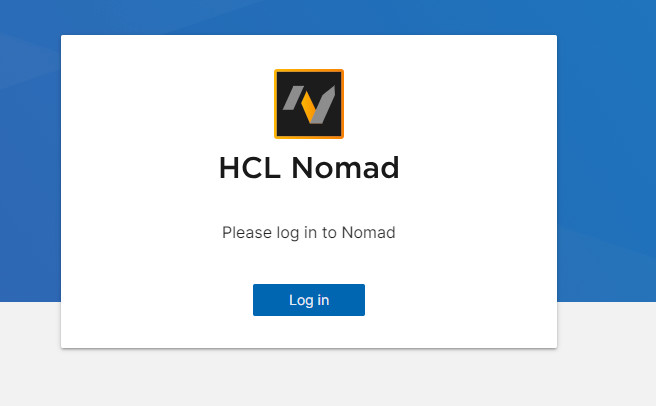
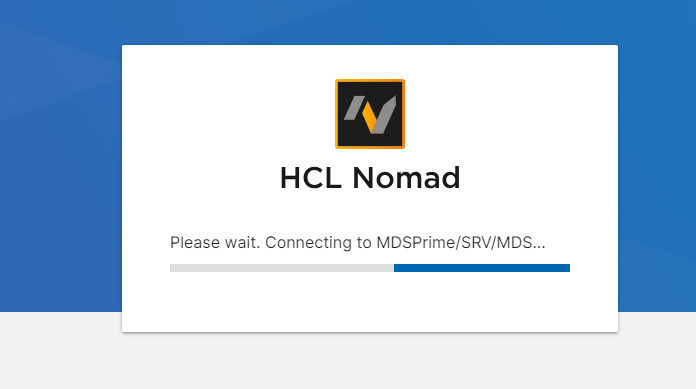
Using the easy way!
[root@MDSPrime linux64]# ./install
WARNING: The operating system CentOS Stream 9 has NOT been tested by HCL!
HCL Domino for Linux/Unix Install Program
—————————————-
Preparing to install
Extracting the JRE from the installer archive…
Unpacking the JRE…
Extracting the installation resources from the installer archive…
Configuring the installer for this system’s environment…
Launching installer…
===============================================================================
Choose Locale…
—————-
1- Català
2- Deutsch
->3- English
4- Español
5- Français
6- Italiano
7- Nederlands
8- Português (Brasil)
9- Svenska
CHOOSE LOCALE BY NUMBER:
===============================================================================
HCL Domino (created with InstallAnywhere)
——————————————————————————-
Preparing CONSOLE Mode Installation…
===============================================================================
Introduction
————
Welcome to the InstallAnywhere for HCL Domino
InstallAnywhere will install HCL Domino on your computer.
HCL Domino
HCL
https://www.hcl.com
Type ‘back’ to Previous or ‘quit’ to Cancel
PRESS <ENTER> TO CONTINUE:
===============================================================================
License Agreement
—————–
Installation and Use of HCL Domino Requires Acceptance of the Following
License Agreement:
MASTER LICENSE AGREEMENT
BY (A) DOWNLOADING, INSTALLING, COPYING, ACCESSING, CLICKING ON AN “ACCEPT”
BUTTON, OR (B) EXECUTING AN ORDER THAT REFERENCES THIS MASTER LICENSE
AGREEMENT OR (C) OTHERWISE USING THE PROGRAM, YOU (“LICENSEE” or “CUSTOMER”)
AGREE TO THE TERMS OF THIS MASTER LICENSE AGREEMENT. IF YOU ARE ACCEPTING
THESE TERMS ON BEHALF OF A COMPANY OR OTHER LEGAL ENTITY, YOU REPRESENT AND
WARRANT THAT YOU HAVE FULL AUTHORITY TO BIND SUCH COMPANY OR OTHER LEGAL
ENTITY TO THESE TERMS IN WHICH CASE THE TERMS “LICENSEE” OR “CUSTOMER” WILL
REFER TO SUCH ENTITY. THE AGREEMENT IS EFFECTIVE AS OF THE DATE YOU ACCEPT
THESE TERMS (“EFFECTIVE DATE”).
IF YOU DO NOT HAVE SUCH AUTHORITY, OR IF YOU DO NOT AGREE TO THESE TERMS, DO
NOT DOWNLOAD, INSTALL, COPY, ACCESS, CLICK ON AN “ACCEPT” BUTTON, OR USE THE
PROGRAM; AND PROMPTLY RETURN THE UNUSED MEDIA, DOCUMENTATION, AND PROOF OF
ENTITLEMENT TO THE PARTY FROM WHOM IT WAS OBTAINED. IF THE PROGRAM WAS
DOWNLOADED, DESTROY ALL COPIES OF THE PROGRAM.
This Master License Agreement (“Agreement”) is BETWEEN
HCL Technologies Limited a company incorporated under the laws of India and
having its registered offices at 806 Siddharth, 96 Nehru Place, New
Delhi-110019; and HCL America, Inc., a California corporation with an office
PRESS ANY KEY TO CONTINUE TO READ LICENSE AGREEMENT OR PRESS ‘0’ to ADVANCE
TO END: 0
DO YOU ACCEPT THE TERMS OF THIS LICENSE AGREEMENT? (Y/N): y
===============================================================================
Type ‘back’ to Previous or ‘quit’ to Cancel
PRESS <ENTER> TO CONTINUE:
===============================================================================
===============================================================================
Selecting the option below allows you to install additional or upgrade
existing server Partions. The existing Program Directory must be specified in
order for new server Partitions to be created. Only those Data Directories
specified will be upgraded or added. If you wish to add than one Partition to
your existing Domino server, check the box when asked if you want to install a
Partitioned server. Otherwise you will only be able to upgrade or install one
Data directory. Warning: if you do not have an existing Domino server on your
system, please do not check the box below for the option to add data
directories only.
Install Data Directories Only for Partitioned Domino Server (Default: NO):
===============================================================================
Type ‘back’ to Previous or ‘quit’ to Cancel
PRESS <ENTER> TO CONTINUE:
===============================================================================
Program File Directory Name (Default: /opt/hcl/domino):
===============================================================================
Type ‘back’ to Previous or ‘quit’ to Cancel
PRESS <ENTER> TO CONTINUE:
===============================================================================
Server with more than one partition
Answer Yes to install partitioned server
Answer No to install non-partition server
Partitioned Server (Default: NO):
===============================================================================
Type ‘back’ to Previous or ‘quit’ to Cancel
PRESS <ENTER> TO CONTINUE:
===============================================================================
Data Files Directory Name (Default: /local/notesdata):
===============================================================================
User Name (Default: notes):
Group Name (Default: notes):
===============================================================================
Type ‘back’ to Previous or ‘quit’ to Cancel
PRESS <ENTER> TO CONTINUE:
===============================================================================
Select Server Setup
After the installation completes, for new installation server setup will be
launched and for upgrade the server will be restarted automatically.
The default value is ‘Manual’ which does not launch server setup or restart
the server after installation.
Select ‘Local’ to launch server setup after a new server installation or to
restart the server after a server upgrade.
Select ‘Remote’ to launch server setup in listen mode for new server
installations. You will then be able to connect to the server with the Remoe
Server Setup tool.
->1- Manual
2- Remote
3- Local
ENTER THE NUMBER FOR YOUR CHOICE, OR PRESS <ENTER> TO ACCEPT THE DEFAULT:
===============================================================================
Type ‘back’ to Previous or ‘quit’ to Cancel
PRESS <ENTER> TO CONTINUE:
===============================================================================
Choose Install Set
——————
Please choose the Install Set to be installed by this installer.
1- Domino Messaging Server
->2- Domino Enterprise Server
3- Domino Custom Enterprise Server
ENTER THE NUMBER FOR THE INSTALL SET, OR PRESS <ENTER> TO ACCEPT THE DEFAULT
: 3
===============================================================================
Type ‘back’ to Previous or ‘quit’ to Cancel
PRESS <ENTER> TO CONTINUE:
===============================================================================
Choose Install Set
——————
===============================================================================
Choose Product Features
———————–
ENTER A COMMA_SEPARATED LIST OF NUMBERS REPRESENTING THE FEATURES YOU WOULD
LIKE TO SELECT, OR DESELECT. TO VIEW A FEATURE’S DESCRIPTION, ENTER
‘?<NUMBER>’. PRESS <RETURN> WHEN YOU ARE DONE:
1- [-] Domino
2- |-[ ] Nomad (CCB CCS CEO & Messaging Express Only)
3- |-[X] Verse
4- |-[ ] OnTime (CCB CEO & Messaging Express Only)
5- |-[X] Help
Press <ENTER> to install above selected features or choose the corresponding
number to change the feature selection: 2,3,4,5
===============================================================================
Pre-Installation Summary
————————
HCL Domino will be installed in the following location:
Install Folder:
/opt/hcl/domino
Install Data Folder:
/local/notesdata
Is Partitioned: No
User Name: notes
Group Name: notes
Domino Kit Type: CustomServer
With the following features:
Domino
Nomad
OnTime
Total Size (MB): 2328
Type ‘back’ to Previous or ‘quit’ to Cancel
PRESS <ENTER> TO CONTINUE:
===============================================================================
Installing…
————-
[==================|==================|==================|==================]
[——————|——————|——————|——————]
===============================================================================
Installation Complete for Manual ServerSetup
——————————————–
Congratulations. HCL Domino has been successfully installed to:
/opt/hcl/domino
Please, manually configure the Domino Server as follows:
1) Login as the appropriate user: notes
2) Change to data directory using the command: cd /local/notesdata
3) Configure the server using the command: /opt/hcl/domino/bin/server
To configure server remotely, the remote server setup tools is required
and you can use the command: /opt/hcl/domino/bin/server -listen’
After issuing this command, additional instructions will appear for remote
server setup. For additional details see the section ‘Using the Domino Server
Setup remotely’ in the HCL Domino Administration Help Documentation.
The InstallAnywhere has successfully installed HCL Domino to /opt/hcl/domino.
PRESS <ENTER> TO EXIT THE INSTALLER:
[root@MDSPrime linux64]#
Challenges:
First try: Copy the installer to the Linux server using WinSCP.
cd nomad/
tar -xvf nomad-server-1.0.10-1-for-domino-14.0.0-linux.tgz
mv nomad-files/ /local/notesdata/ (WRONG!!!!)
mv nomad /opt/hcl/domino/notes/latest/linux/
mv nwsp-linux /opt/hcl/domino/notes/latest/linux/
domino start live
This did not work for Nomad web (obviously) but Nomad Mobile worked.
sudo firewall-cmd --zone=public --permanent --list-ports
firewall-cmd --zone=public --add-port=9443/tcp --permanent
firewall-cmd --reload
chown -R notes:notes /local/notesdata/*
domino start live
curl mdsprime.mydatasys.com:9443
curl https://mdsprime.mydatasys.com:9443/nomad/userConfig.json
curl https://mdsprime.mydatasys.com:9443/nomad
nano /local/notesdata/nomad-config.yml
systemctl stop firewalld
systemctl status firewalld
If tmp does not have enough space
Domino server installation on Linux and AIX fails with below warning error messages.
WARNING: /tmp does not have enough disk space! Attempting to use / for install base and tmp dir.
WARNING! The amount of / disk space required to perform this installation is greater than what is available. Please free up at least xxxxxxx kilobytes in / and attempt this installation again.
This can be resolved by altering the default temporary directory for InstallAnywhere (Unix & Unix like platforms).
InstallAnywhere checks for the system environment variable IATEMPDIR and resolves its value as the temp directory path. Setting IATEMPDIR prior to launching the installer will redirect the installer's temporary directories to the specified location.
Examples: setenv IATEMPDIR=/home/my_user_name/tmp
or
export IATEMPDIR=/home/my_user_name/tmp
 Previous Post
Previous Post Next Post
Next Post
This is just what I needed